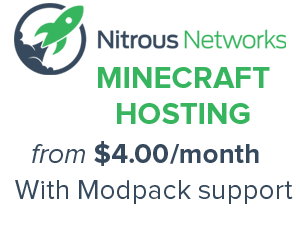Tutorials/API: Difference between revisions
m Mastergalen moved page Setting Galacticraft API to Tutorials/API without leaving a redirect |
No edit summary |
||
| Line 1: | Line 1: | ||
== | {{msgbox | ||
|type = danger | |||
|text = The contents of this tutorial have not been verified and may not work. Proceed at your own risk! | |||
}} | |||
{{stub}} | |||
{{image requested}} | |||
== | == Prerequisites == | ||
* Galacticraft Dev Deobf Files - You can download them from http://www.micdoodle8.com/mods/galacticraft/downloads/dev | |||
You | ** You may also download the latest build from [http://ci.micdoodle8.com/job/Galacticraft-Dev/ Jenkins] | ||
* Galacticraft Github Code [https://github.com/micdoodle8/Galacticraft Galacticraft Github Code] (Download Zip) | |||
[https://github.com/micdoodle8/Galacticraft Galacticraft Github Code] (Download Zip) | |||
== Setting up the workspace == | |||
Photos and videos coming soon ! | |||
# Open "Forge/mcp/libs" | # Open "Forge/mcp/libs" | ||
# Copy | # Copy Galacticraft Dev Deobf files here | ||
# Open Eclipse | # Open Eclipse | ||
# Right Click On | # Right Click On Minecraft Project, Click Properties->Java Build Path->Libraries->Add External Jars And Select the 4 Dev Files | ||
# Extract Galacticraft Github Code | # Extract Galacticraft Github Code | ||
# Open common | # Open common | ||
| Line 22: | Line 23: | ||
# Delete All Folders Without API Folder | # Delete All Folders Without API Folder | ||
# At "Forge/mcp" Run "recompile.bat/.sh" then "updatemd5.bat/.sh" | # At "Forge/mcp" Run "recompile.bat/.sh" then "updatemd5.bat/.sh" | ||
== | == Notes == | ||
* You cannot launch MCP Forge Minecraft, you should Package (Compile) your Galacticraft Addon and test it in your Minecraft client first | |||
{{Galacticraft}} | |||
[[Category:Tutorials]] | |||
Revision as of 21:36, 9 January 2014
The contents of this tutorial have not been verified and may not work. Proceed at your own risk!
This article is a stub. You can help us by expanding it
It is requested that an image be included in this article to improve its quality.
Prerequisites
- Galacticraft Dev Deobf Files - You can download them from http://www.micdoodle8.com/mods/galacticraft/downloads/dev
- You may also download the latest build from Jenkins
- Galacticraft Github Code Galacticraft Github Code (Download Zip)
Setting up the workspace
Photos and videos coming soon !
- Open "Forge/mcp/libs"
- Copy Galacticraft Dev Deobf files here
- Open Eclipse
- Right Click On Minecraft Project, Click Properties->Java Build Path->Libraries->Add External Jars And Select the 4 Dev Files
- Extract Galacticraft Github Code
- Open common
- Copy All Files to "Forge/mcp/src"
- Open "Forge/mcp/src/micdoodle8/mods/galacticraft/"
- Delete All Folders Without API Folder
- At "Forge/mcp" Run "recompile.bat/.sh" then "updatemd5.bat/.sh"
Notes
- You cannot launch MCP Forge Minecraft, you should Package (Compile) your Galacticraft Addon and test it in your Minecraft client first
| ||||||||||||||||||||||||||||||||||||||||||||||||||||||||
Cookies help us deliver our services. By using our services, you agree to our use of cookies.