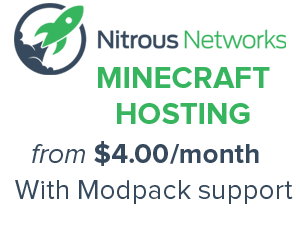Air Lock Controller: Difference between revisions
No edit summary |
No edit summary |
||
| (2 intermediate revisions by one other user not shown) | |||
| Line 6: | Line 6: | ||
{{block | {{block | ||
|mod=Galacticraft | |mod=Galacticraft | ||
|stackable= | |type=Utilities | ||
|tool=Wooden pickaxe | |||
|stackable=Yes (64) | |||
|firstver = v2.0 | |firstver = v2.0 | ||
}} | }} | ||
The '''Air Lock Controller''' is a | |||
The '''Air Lock Controller''' is a block introduced in Galacticraft 2 which allows the automated control of an [[Air Lock]]. With the Air Lock Controller an air lock can be opened by either applying a redstone signal or when a player is in close proximity to the [[Air Lock Frame]] itself. | |||
== Usage == | |||
To change the settings of the controller, right-click on it to bring up its GUI. In the GUI you will see that you can customize how the door opens. Click on the red boxes to enable that particular setting. You can also click on the black drop-down box to change how close a player must be for the door to open. There is even an option to restrict who the door will open for by inserting the user's name. This is also where you select if the door is supposed to function vertically or horizontally (not pictured). | |||
If a redstone signal is used to open/close the air lock, redstone power must be applied to the controller itself or to any block that is touching the controller (not just anywhere on the frame). | If a redstone signal is used to open/close the air lock, redstone power must be applied to the controller itself or to any block that is touching the controller (not just anywhere on the frame). | ||
Latest revision as of 03:05, 5 June 2014
The Air Lock Controller is a block introduced in Galacticraft 2 which allows the automated control of an Air Lock. With the Air Lock Controller an air lock can be opened by either applying a redstone signal or when a player is in close proximity to the Air Lock Frame itself.
Usage
To change the settings of the controller, right-click on it to bring up its GUI. In the GUI you will see that you can customize how the door opens. Click on the red boxes to enable that particular setting. You can also click on the black drop-down box to change how close a player must be for the door to open. There is even an option to restrict who the door will open for by inserting the user's name. This is also where you select if the door is supposed to function vertically or horizontally (not pictured).
If a redstone signal is used to open/close the air lock, redstone power must be applied to the controller itself or to any block that is touching the controller (not just anywhere on the frame).

Crafting Recipe
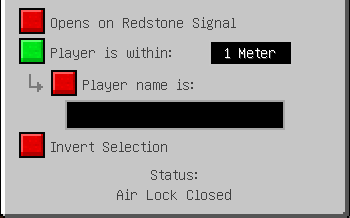
| ||||||||||||||||||||||||||||||||||||||||||||||||||||||||