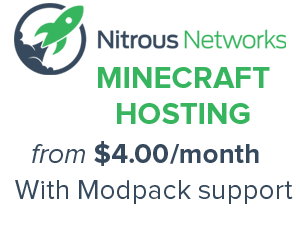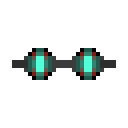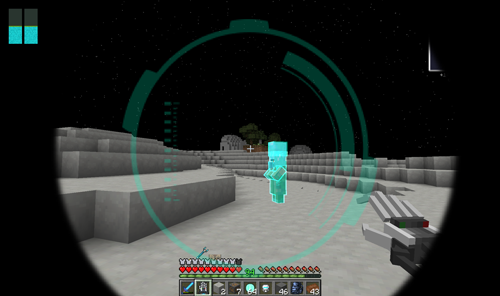Sensor Glasses: Difference between revisions
mNo edit summary |
No edit summary |
||
| (One intermediate revision by one other user not shown) | |||
| Line 1: | Line 1: | ||
{{item | {{item | ||
|mod= | |mod=Galacticraft | ||
|stackable=No | |stackable=No | ||
}} | }} | ||
[[Sensor Glasses]] can help you locate nearby ores. To use the glasses, place them in the helmet armor location in the inventory. An interface will then appear with a large blue circle. This works equally well in the Overworld or on the [[Moon]] and any ore within 5 spaces should be indicated. | |||
==Crafting Recipe== | |||
Galacticraft 2: | Galacticraft 2: | ||
{{Grid/Crafting Table | {{Grid/Crafting Table | ||
| Line 20: | Line 22: | ||
|Output= Sensor Glasses | |Output= Sensor Glasses | ||
}} | }} | ||
==Usage== | |||
The glasses must be equipped in the helmet armor slot in your inventory. They may be toggled into two modes: Regular and Advanced (the specific key binding can be adjusted under Options... -> Controls... -> [GC] Toggle Sensor Goggles Mode). | |||
===Regular Mode=== | |||
If you are within five spaces of an ore, a blue square will appear on the screen. This will be shown in relation to the crosshair in the middle of the screen. If you move around until the square is directly over the crosshair you will be either directly above or below the ore. | |||
===Advanced Mode=== | |||
If you toggle Advanced Mode, the ores indicated will now move in relation to the x- and y-axis, which may allow you to more easily find ores. | |||
==Images== | |||
[[File:Sensor_Glasses_View.png]] | |||
{{Galacticraft}} | {{Galacticraft}} | ||
Latest revision as of 02:31, 5 June 2014
Sensor Glasses can help you locate nearby ores. To use the glasses, place them in the helmet armor location in the inventory. An interface will then appear with a large blue circle. This works equally well in the Overworld or on the Moon and any ore within 5 spaces should be indicated.
Crafting Recipe
Galacticraft 2:
Basic Components:
Usage
The glasses must be equipped in the helmet armor slot in your inventory. They may be toggled into two modes: Regular and Advanced (the specific key binding can be adjusted under Options... -> Controls... -> [GC] Toggle Sensor Goggles Mode).
Regular Mode
If you are within five spaces of an ore, a blue square will appear on the screen. This will be shown in relation to the crosshair in the middle of the screen. If you move around until the square is directly over the crosshair you will be either directly above or below the ore.
Advanced Mode
If you toggle Advanced Mode, the ores indicated will now move in relation to the x- and y-axis, which may allow you to more easily find ores.
Images
| ||||||||||||||||||||||||||||||||||||||||||||||||||||||||