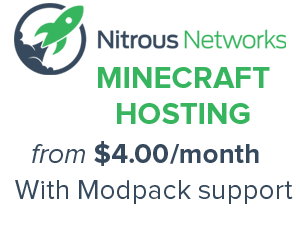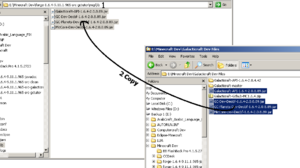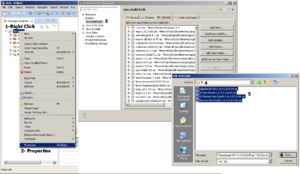Tutorials/API: Difference between revisions
No edit summary |
No edit summary |
||
| Line 10: | Line 10: | ||
# Copy Galacticraft Dev Deobf files here | # Copy Galacticraft Dev Deobf files here | ||
[[File:Copy_GC_Libs.png|thumbnail]] | [[File:Copy_GC_Libs.png|thumbnail]] | ||
# Open Eclipse | # Open Eclipse | ||
# Right Click On Minecraft Project, Click Properties->Java Build Path->Libraries->Add External Jars And Select the 4 Dev Files | # Right Click On Minecraft Project, Click Properties->Java Build Path->Libraries->Add External Jars And Select the 4 Dev Files | ||
[[File:Eclipse GC Libs.png|thumbnail]] | |||
# Extract Galacticraft Github Code | # Extract Galacticraft Github Code | ||
# Open common | # Open common | ||
Revision as of 10:42, 13 January 2014
This article is a stub. You can help us by expanding it
Prerequisites
- Galacticraft Dev Deobf Files - You can download them from http://www.micdoodle8.com/mods/galacticraft/downloads/dev
- You may also download the latest build from Jenkins
- Galacticraft Github Code Galacticraft Github Code (Download Zip)
Setting up the workspace
Photos and videos coming soon !
- Open "Forge/mcp/libs"
- Copy Galacticraft Dev Deobf files here
- Open Eclipse
- Right Click On Minecraft Project, Click Properties->Java Build Path->Libraries->Add External Jars And Select the 4 Dev Files
- Extract Galacticraft Github Code
- Open common
- Copy All Files to "Forge/mcp/src"
- Open "Forge/mcp/src/micdoodle8/mods/galacticraft/"
- Delete All Folders Without API Folder
- At "Forge/mcp" Run "recompile.bat/.sh" then "updatemd5.bat/.sh"
Notes
- You cannot launch MCP Forge Minecraft, you should Package (Compile) your Galacticraft Addon and test it in your Minecraft client first
| ||||||||||||||||||||||||||||||||||||||||||||||||||||||||
Cookies help us deliver our services. By using our services, you agree to our use of cookies.