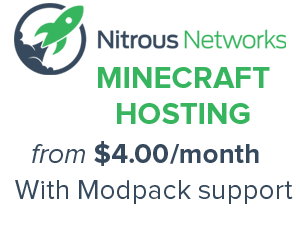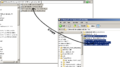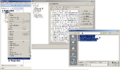Compiling Workspace: Difference between revisions
No edit summary |
No edit summary |
||
| Line 1: | Line 1: | ||
== Prerequisites == | == Prerequisites == | ||
* Galacticraft | * Galacticraft dev deobf files - You can download them from http://www.micdoodle8.com/mods/galacticraft/downloads/dev. | ||
** You may also download the latest build from [http://ci.micdoodle8.com/job/Galacticraft-Dev/ Jenkins]. | ** You may also download the latest build from [http://ci.micdoodle8.com/job/Galacticraft-Dev/ Jenkins]. | ||
* Galacticraft Github | * Galacticraft Github code [https://github.com/micdoodle8/Galacticraft Galacticraft Github Code] (download zip) | ||
== Setting up the workspace == | == Setting up the workspace == | ||
Revision as of 04:26, 15 June 2014
Prerequisites
- Galacticraft dev deobf files - You can download them from http://www.micdoodle8.com/mods/galacticraft/downloads/dev.
- You may also download the latest build from Jenkins.
- Galacticraft Github code Galacticraft Github Code (download zip)
Setting up the workspace
Videos coming soon!
- Open "Forge/mcp/libs".
- Copy Galacticraft Dev Deobf files here.
- Open Eclipse.
- Right-click on Minecraft project, click Properties->Java Build Path->Libraries->Add External Jars and select the 4 dev files.
- Extract Galacticraft Github code.
- Open common.
- Copy all files to "Forge/mcp/src".
- Open "Forge/mcp/src/micdoodle8/mods/galacticraft/".
- Delete all folders without API folder.
- At "Forge/mcp" Run "recompile.bat/.sh" then "updatemd5.bat/.sh".
Notes
- This workspace is just for compiling; you can't run Minecraft MCP.
| ||||||||||||||||||||||||||||||||||||||||||||||||||||||||
Cookies help us deliver our services. By using our services, you agree to our use of cookies.